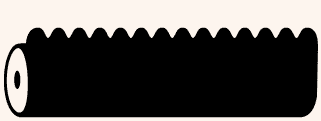FLATENING FILES IN ACROBAT
A quick way to flatten artwork in Adobe Acrobat. This is handy if you don't have the Adobe suit like Photoshop or Illustrator.
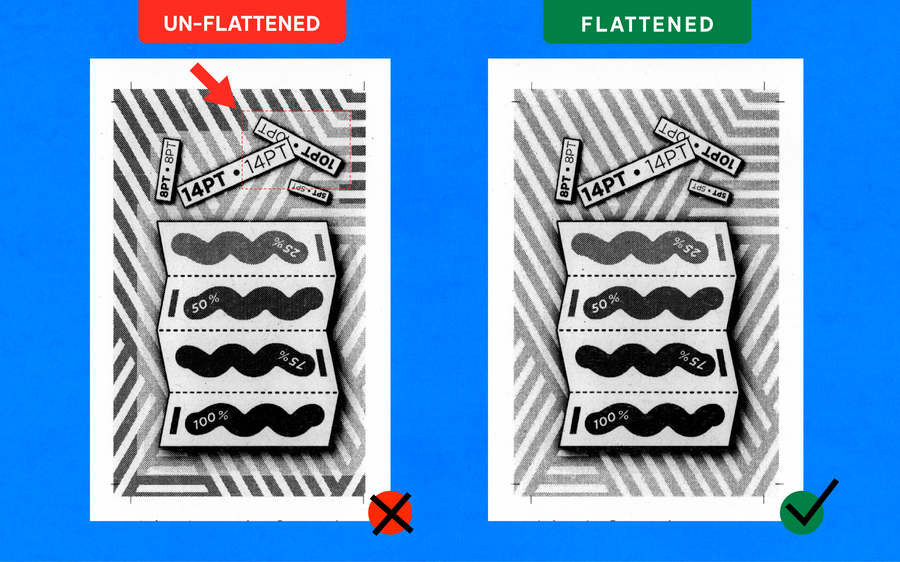
Some PDF files contain layered content + transparencies if they are created by using applications such as Adobe InDesign or Illustrator. When printing PDFs that contains layered content, the riso will read each element uniquely and the printed result won’t correlate to the on-screen art. The riso will pick up on these and print them awkwardly, resulting in visible corruptions. This is why it’s important to Merge / Flatten layers before sending, so that all transparencies or effects become part of the artwork.
Merged layers acquire the properties of the layer into which they are merged. Flattening layers discards any layer content that isn't visible onscreen.
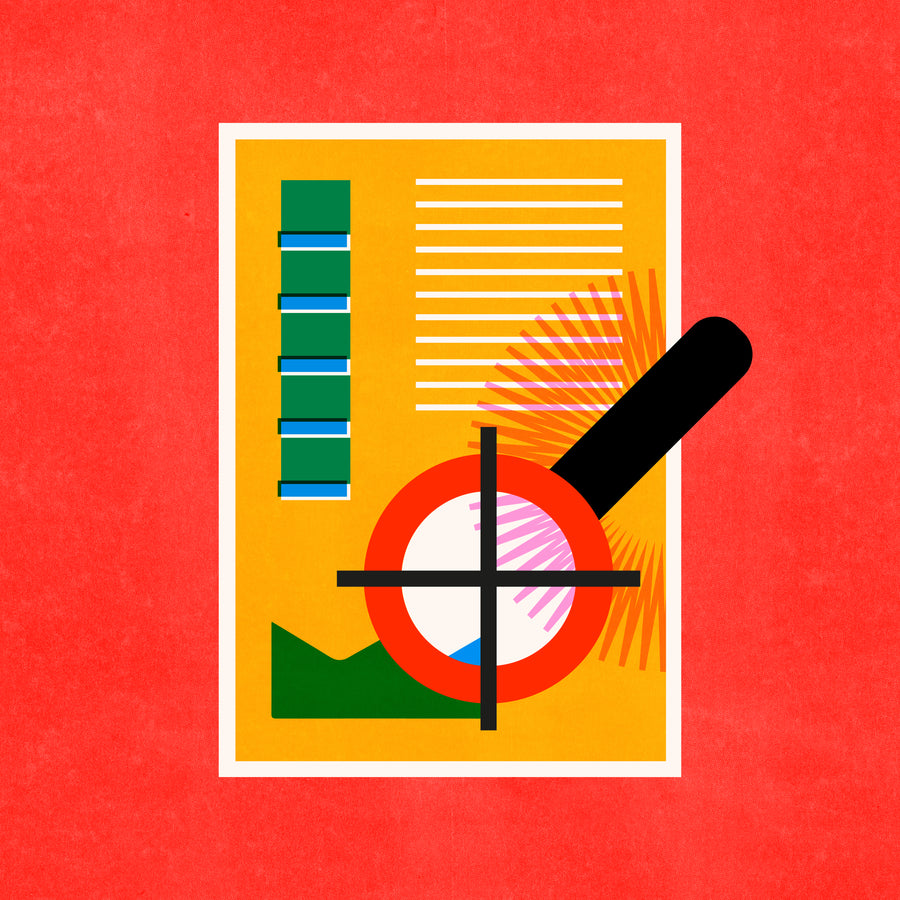
For Acrobat 7, 8 or later:
1. Make a backup copy of your PDF file.
2. Open your file and choose Advanced > PDF Optimizer.
3. Click the Clean Up tab OR If asked whether you want to
save and continue, click Yes
4. If asked, Select: Discard User Data
Discard Hidden Layer Content + Flatten Visible Layers
and then click OK
5. When prompted, save the Optimized PDF with a new name
6. Open the Layers panel (choose View > Navigation Panels > Layers)
7. Click the Options menu, and select Merge Layers or Flatten Layers
8. Save the PDF file and try to print it.