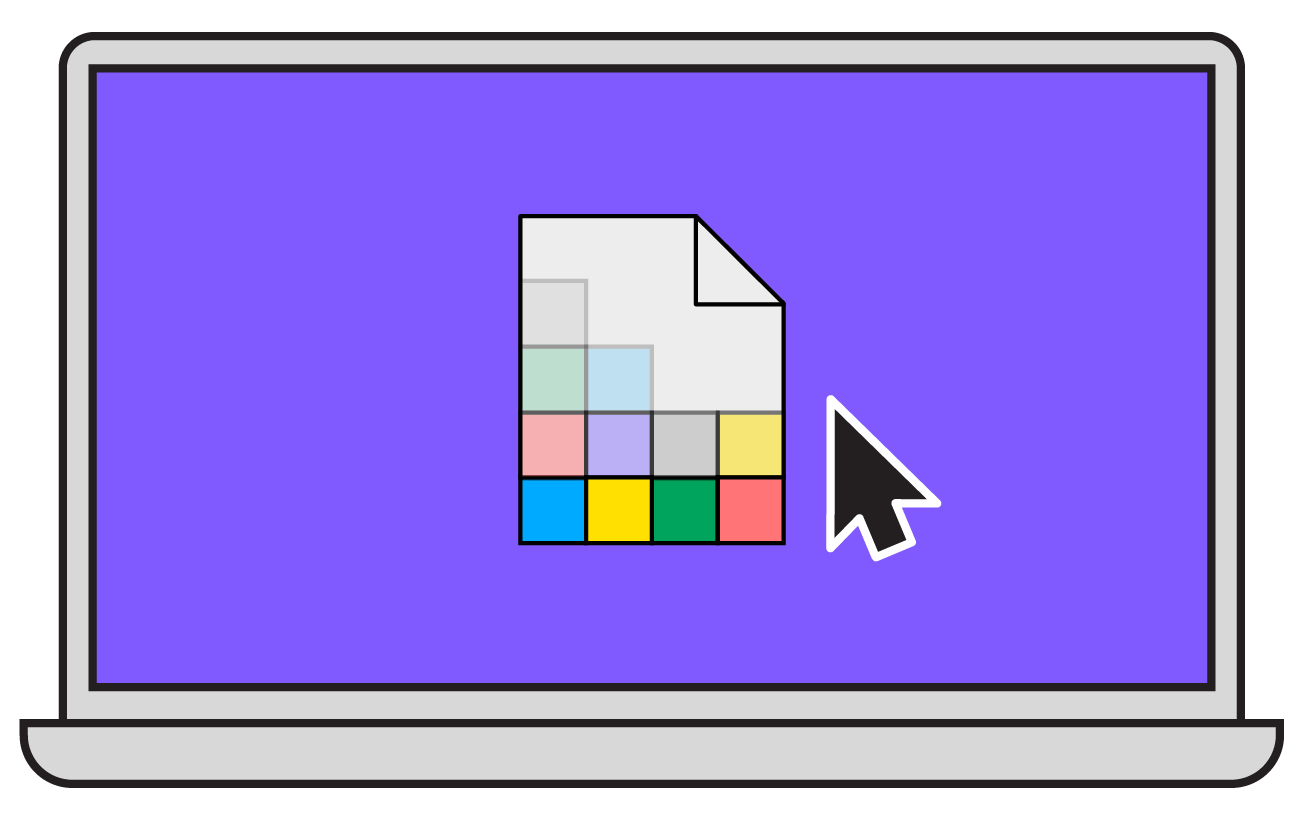 Our Print Simulator works best on desktop using a modern browser.
Bookmark this page and come back later when you're ready to test out your print!
Our Print Simulator works best on desktop using a modern browser.
Bookmark this page and come back later when you're ready to test out your print!

Back to Riso Room
Simple Layers
Ink Shift
SIMPLE LAYERS lets you upload your artwork layers as pre-coloured jpegs / pngs and check how your print will look on our variety of house papers.
Slide through these tips to learn more...
Click here to read tutorials on how to save artwork to use in our Print Simulator
Slide through these tips to learn more...
Click here to read tutorials on how to save artwork to use in our Print Simulator
1. Separate your artwork into pre-coloured layers (save as jpeg or png)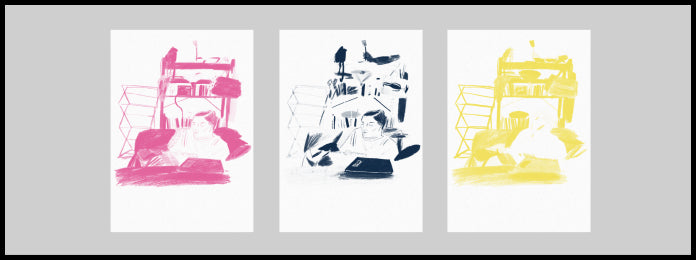
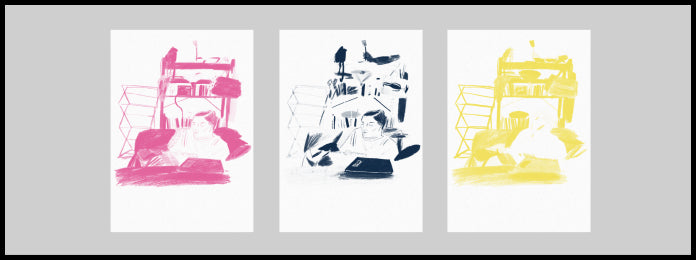
2. Choose from our selection of house papers using the drop-down menu.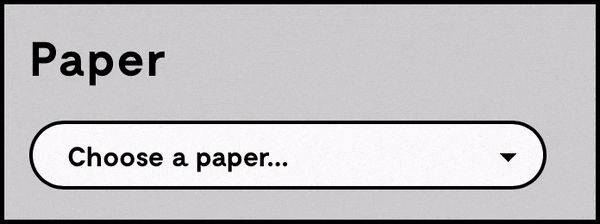
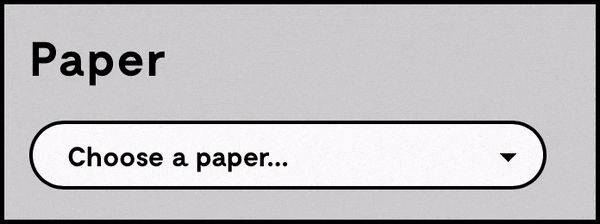
3. Upload each pre-coloured jpeg/png into a Layer.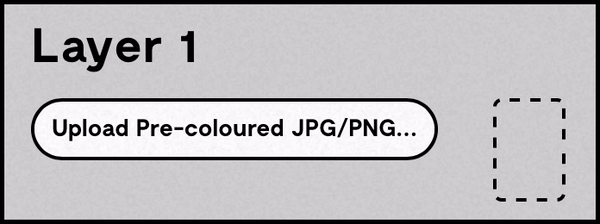
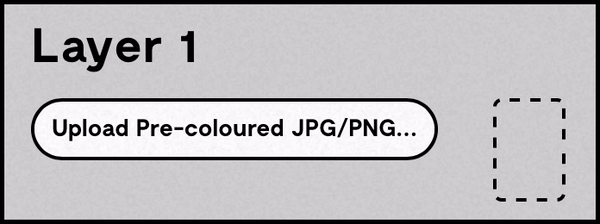
4. Enhance layer blending by changing the % of transparency.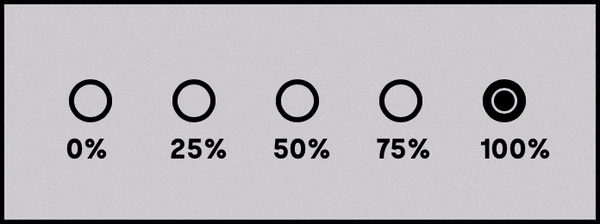
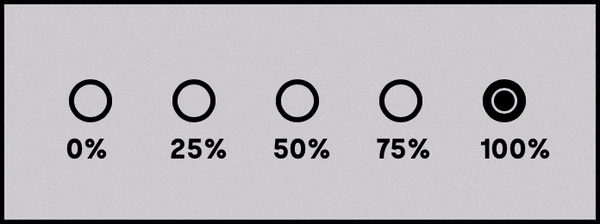
5. Upload landscape prints in portrait then use the rotate canvas button!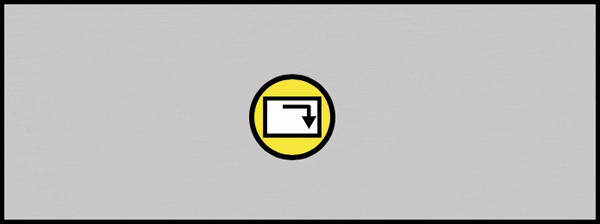
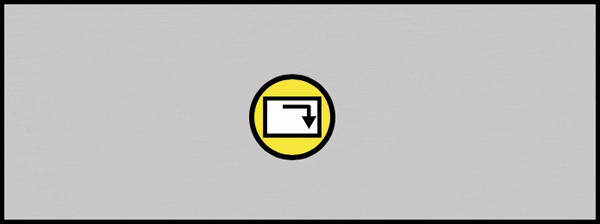
6. Switch to INK SHIFT mode to load one of our prints to experiment!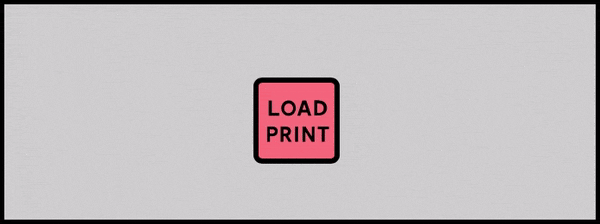
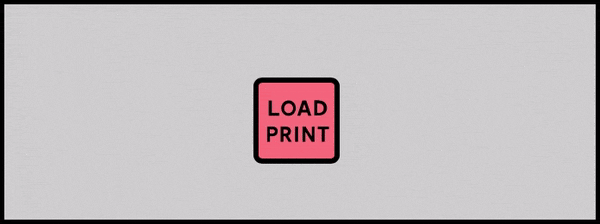
TIP:Make sure your layers are precoloured (eg. One layer is red with a white background, the second is blue, the third is green. JPEG and PNG format is best.
TIP:If your print looks too dense, try playing with the transparency of individual layers to get a better blend.
TIP:If you want to play with ink colours, switch into INK SHIFT mode!
Paper
Layer 1
Layer 2
Layer 3
Layer 4
RESET ALL LAYERS (CAN'T UNDO)
Clear All
*The Print Simulator has been designed to give an impression of what your riso print may look like. Results should not be considered as a PROOF.Final print output is subject to a variety of factors including things like paper stock, thickness, density of ink etc. – always arrange a physical proof with us and read our T and Cs before submitting to print.